Intrenational users sometimes view things differently than here in the US. But, did you know you can change Excel to International View?
Here's how:
Click on the "Tools" menu and select "Options."
Click on the "International" tab and select the "Right to Left" checkbox. If you want the current spreadsheet to change as well, click on the checkbox for "View current spreadsheet right to left" also.
All future spreadsheets will change to "Right to Left" view with Cell A1 on the right side of the screen as well as the row numbers.
To change it back, simply uncheck the above selections and click on the "Left to Right."
As always, make sure you click on the "OK" button to save the changes and close the "Options" window.
It's that simple!
Subscribe to:
Post Comments (Atom)
-
I often hear people say "I no longer see the Forward, Reply, and Reply to All buttons on my emails. How do I get this information back?...
-
I've had a few people ask me lately how to filter lists using Excel. It really is as simple as clicking a button on the Ribbon. If you...
-
When Outlook is first setup, the default Auto-Archive is 6 months. This means that e-mails dated 6 months ago will automatically be moved...
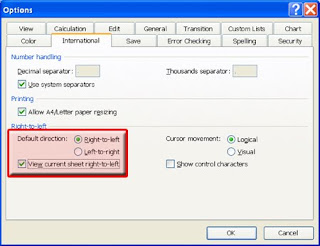



No comments:
Post a Comment