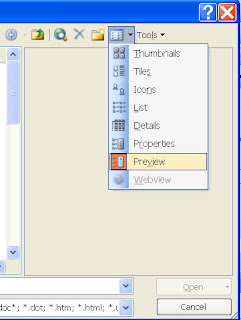How many times have you received an e-mail and wanted to save the person's e-mail address into your Contacts folder? It is simple to do this. In this article, I will show you how.
These two steps are specific to Microsoft Outlook, but many other E-mail programs are very similar.
1) Open the E-mail message that contains the name you want to add to your Contact List.
2) In the From field, Right-Click the name you want to make into a contact and choose "Add to Outlook Contacts" on the Shortcut menu.
Once you choose this option, the Outlook Contact Window will open, allowing you to add more information or to simply Save and Close. The Contact has now been added to your Contacts Folder.
It really is that simple.
One more tip about Outlook - did you know you can Flag just about anything in Outlook? How about setting a Reminder to follow up on this new Contact you just added? To add Flags & Reminders, follow these short steps:
Before you click on Save and Close, click on the RED Flag on the Toolbar. This opens the Flag for Reminder window. Here you may choose the Color of the Flag and a Reminder Date and Time which will alert you to follow up. You may also change the name of the Follow up. In the drop down menu, choose from "Call", "Arrange Meeting", "Send E-mail", or "Send Letter". You may also type your own text in the Follow up box.
For these and more quick and simple computer tips and tricks, visit GoAskDebbie.com.