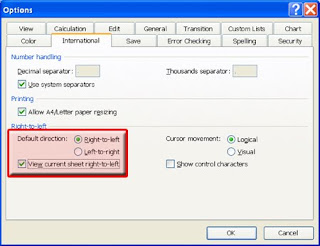Press "CTRL ~" to display all formulas.
Not only does this provide a quick view of the formula in the first cell, but it shows all formulas in the entire spreadsheet. This can be used to quickly see information without having to scroll to the cell and view the formula in the formula bar.
Press "CTRL ~" again to hide the formulas and return to the standard view.
Not only does this provide a quick view of the formula in the first cell, but it shows all formulas in the entire spreadsheet. This can be used to quickly see information without having to scroll to the cell and view the formula in the formula bar.
Press "CTRL ~" again to hide the formulas and return to the standard view.