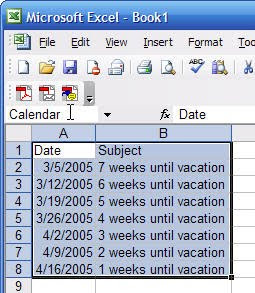I've shown many different ways of changing the appearance of Outlook; but this one is easy and used by many people I've trained over the years - I just had to share it with everyone.
When using the Calendar in Outlook, the default time periods are 30 minute intervals. But, what if you have appointments or other scheduled items that need to be broken down into 15 minute intervals?
Follow this tip to learn how.
With the Calendar open, simply right-click in any blank area.
Select the "Other Settings" menu item.

Click on the "Time Scale" drop down arrow and select the time interval you want to appear.
Notice the interval options are from 1 to 60 minutes. Personalize Outlook's Calendar to fit your needs.
Click on the "OK" button to save the changes.
It's that simple.
NOTE: The only views that show the new time intervals are the "Day" and "Work Week." Or any other personalized views that show the default intervals.
When using the Calendar in Outlook, the default time periods are 30 minute intervals. But, what if you have appointments or other scheduled items that need to be broken down into 15 minute intervals?
Follow this tip to learn how.
With the Calendar open, simply right-click in any blank area.
Select the "Other Settings" menu item.
Click on the "Time Scale" drop down arrow and select the time interval you want to appear.
Notice the interval options are from 1 to 60 minutes. Personalize Outlook's Calendar to fit your needs.
Click on the "OK" button to save the changes.
It's that simple.
NOTE: The only views that show the new time intervals are the "Day" and "Work Week." Or any other personalized views that show the default intervals.